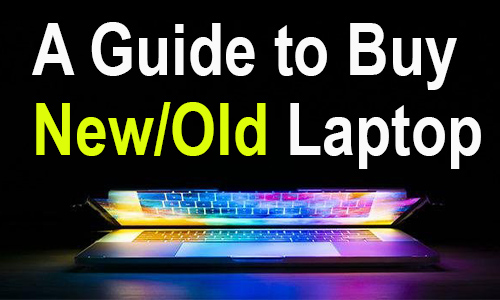
How to Buy a New Laptop
To buy a new laptop must remember the following:
RAM
- Minimum 8 GB or maximum 16 GB.
- If the RAM is 8GB then it should be in one slot and if one slot is empty then 8GB can be purchased separately i.e. the RAM can be increased later.
SSD/HDD
- Hard disk i.e. memory should be SSD (solid state drive) while HDD (hard disk drive) is three times slow and also consumes more battery so only SSD is better for work. You can also go for a combination of both.
Processor Generation
- core i3, i5 , i7 and i9 processors are available in market, but for new system try to buy i7 or i9.
- The higher the generation, the more modern i.e. 5th is better than 4th generation and 6th is better than 5th. The most modern so far is the 11th generation.
- For example you can go for i7/ 10th generation (depends on your budget)
Graphics or Video Editing
If you also want to use your system for graphical or video editing work:
- A minimum 2gb graphic card is also required
Battery
- Battery should be of lithium cells
- Also check the mAh of the laptop battery
How to Buy a Used Laptop
To buy a used or second-hand laptop must remember following:
Display
- Most of the dishonesty in getting a laptop is in the display.
- That is, a local one display is inserted after extracting the original display.
How to check display
- Vendors selling old laptops put wallpaper that makes people happy just by looking at the display. Due to high-resolution wallpapers, damage is not visible on the pixels.
- To check the display perform following steps:
- set the screen brightness level maximum
- after that you have to open the notepad and spread it over the entire screen
- it will turn the entire screen white
- In this way, if there is any pixel damage in the screen or there is pressure on the screen from some place, black marks will be visible from there.
LCD or LED
- Search the laptop you want to buy on the internet and see in its specification that the desired laptop has LCD or LED display.
- If it is LCD, the display is not visible when looking at the screen from the side, this is a sign of LCD
- LED has much better display
Keyboard Keys
Make sure that all keys are working properly.
- Search on Google for the laptop you want to buy and download its Keyboard tester
- This is 1 mb software download and install and open it
- And press the laptop keys/buttons one by one, the key that is OK will turn green on the screen
Processor Checking
- You can right-click on my computer icon and click on properties to check processor or generation.
Second method of processor checking
- To check the processor you have to search in google “CPU-Z”
- Download and install this small software and open it
- the CPU information will be listed in the first option
- The number in front of the Name column in this CPU information will tell you the generation
Example
For example; Intel core i7-6820HQ,
In above example i7 is the processor and first digit after i7 represent generation. i.e; 6 is the generation.
Advantages of CPU Z Software
- With the help of this software you can also get cache and motherboard information.
- This software will also give you ram information and graphic card information
- If the laptop does not have a graphic card, the information will not be visible
How to Check Hard Disk and Battery of a Used Laptop
- You have to search on Google “hard disk sentinel”
- Download and install this software and open it
Health And Performance
- The percentage will be displayed. If there is a problem with the hard disk then health and performance level will not 100 percent
- A written note will appear, if the hard disk is fine, it is told if there is a problem i.e. bad sector, then it is written in the note.
Temperature Option
In “hard disk sentinel” software the temperature option of the same software, you can find the temperature of the hard disk.
Smart Option
In “hard disk sentinel” software:
- All other hard disk tests. You can see in the smart option
- The smart option should have a test value of 0
- The value is not 0 if the hard disk is repaired i.e. bad sectors have been removed by the mechanic
Information option
- In this option, you can see what type of hard drive you have
- Is it SSD or HDD
How to Check Battery Health
- Open Windows PowerShell by right-clicking on the Start menu
- In it you have to write powercfg /batteryreport /output “C:\battery-report.html”
- Your battery report will be stored in C drive, open it and see the battery information, this report shows how much battery was when the laptop was made new and how much battery is left to be used?

Hi excellent blog! Does running a blog like this require a massive amount work? I have virtually no knowledge of computer programming but I had been hoping to start my own blog in the near future. Anyhow, if you have any recommendations or techniques for new blog owners please share. I understand this is off topic however I just had to ask. Thanks a lot!|